The default notification Settings in your Markate account allow you to manage how and when you and your customers receive alerts about various actions and events related to your business operations such as scheduling, estimates, invoices, and work orders.
Login to your Markate account.
- Click on the Settings (gear icon) on the top right corner.
- Select Notifications from the Settings menu on the left panel.

Let's go through all the Notifications available:
1. Notification Preference:
- Email Notifications: Enable the checkbox to receive emails for schedule, invoices, and estimates.
- SMS Notifications: Enable the checkbox Receive text messages for schedule, invoices, and estimates.
- Business Partner Push Notifications: Enable the checkbox so that your business partner gets push notifications for schedule, work orders, and estimates.
- View Markate SMS Messages Sent to the Customer: Enable the checkbox to view all system SMS messages sent to customers within the Customer Chat section.

A Quick guide to show how does "View Markate SMS Messages Sent to the Customer" notification works?
Step 1: Enable the notification
Step 2: A manual or automated SMS is sent to your customer from your Virtual number enabled in your Markate Account. The SMSes can be either Estimate, Invoice or any SMS.
Step 3: Your Customer replies to the SMS.
Step 4: Go to Chat by clicking Chat icon on top right.
Step 5: Go to Customers Messages tab.
Step 6: You can track the SMS there.

2. Customer Schedule:
Residential Notification:
- Enable "Notify residential customer when scheduling an appointment" to send a notification to your residential customers each time you schedule an appointment for them.
- Enable "Notify residential customer during rescheduling/canceling" to send a notification to your residential customers each time you Re-schedule or cancel their appointment.
- Enable "Receive appointment confirmation from residential customers" to receive a notification from your customers whenever they confirm your appointment with them.

Commercial Notification:
- Click 'Commercial' tab: These are exactly same notifications but for Commercial Customers.
- Enable "Set default value as Residential" checkbox to keep them same as Residential Notification or you can unmark the checkbox to set separately for Commercial Customers.
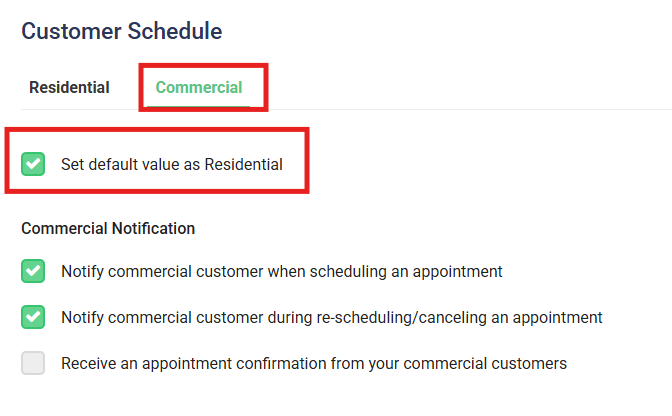
Reminder Notification:
- Customer Reminder Notification: Select a default value from the dropdown when your customer should receive the notification.
- Business Reminder Notification: Select a default value from the dropdown when you as a PRO should receive the reminder notification.
- Customer Heads-up Notifications: First Heads-up and Second Heads-up: Select a default value from the dropdown when your customer should receive an extra notification before the Scheduled event. Select None if you do not wish to send notification by default.
Task Reminder Notification: Select a default value from the dropdown when you as a PRO should receive the reminder notification for the tasks. 
Estimate Notifications:
- Enable "Notify customer on estimate accepted" to send an email notification to your customer once an estimate is being accepted.
- Enable "Notify customer when estimate is declined or lost" to send an email notification to your customer when an estimate is being declined or lost.
Work Order Notifications:
- Enable "Notify when employees arrive, start, pause, and complete work" to get notified as a PRO when your employees arrive to work, start the work order, pause it and complete it.
- Enable "Notify tenant from service address when scheduling an appointment" so that your tenant or the occupant gets notified when the work order is scheduled.
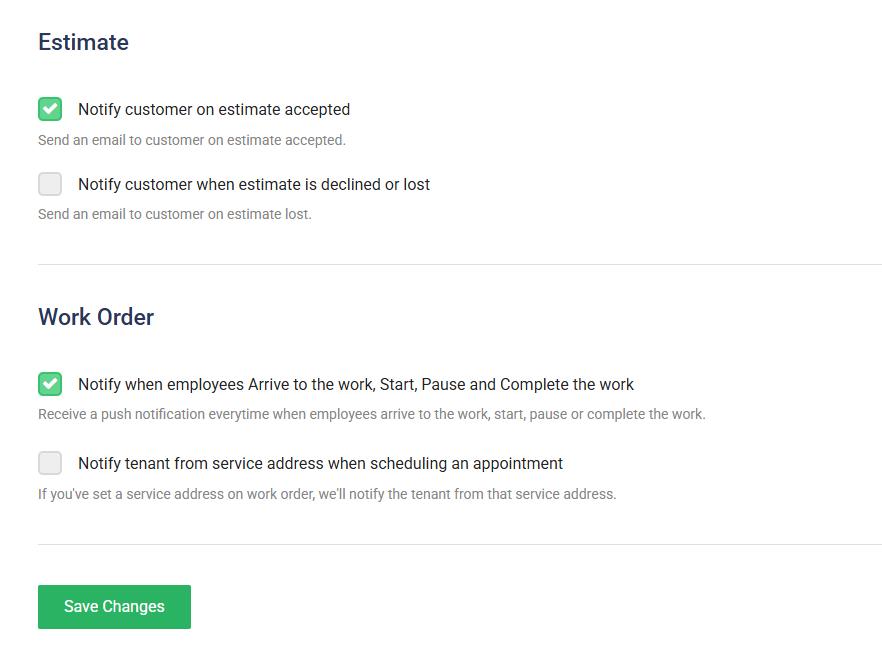
Click Save Changes at the bottom of the Notification Settings page to apply all your updates.



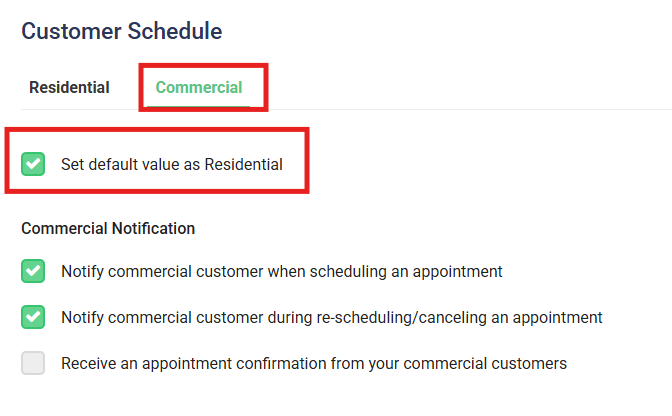

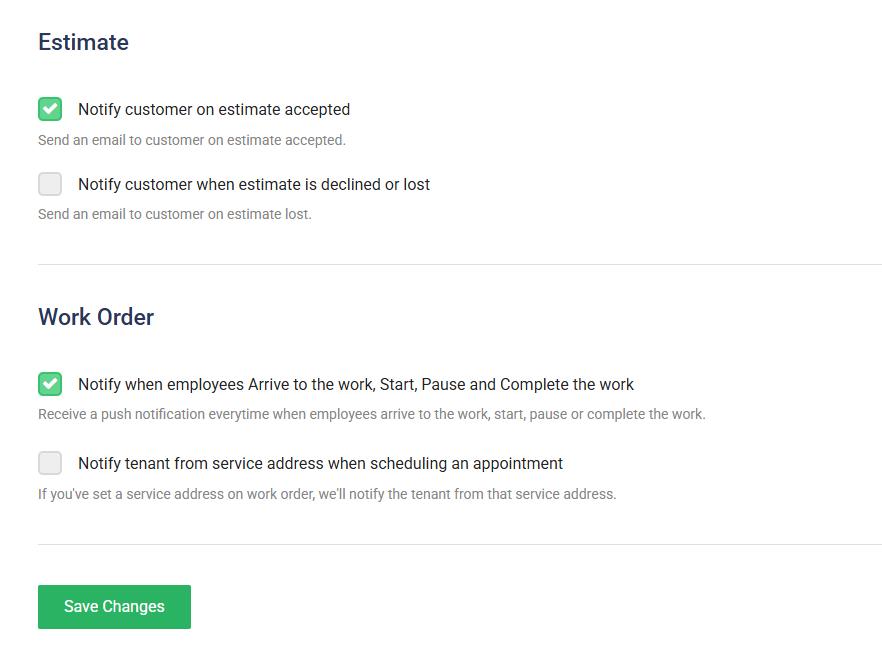
Here is a video showing you how to do this.
Was this article helpful?
That’s Great!
Thank you for your feedback
Sorry! We couldn't be helpful
Thank you for your feedback
Feedback sent
We appreciate your effort and will try to fix the article