***Available on Desktop or App ***
Make sure you have CompanyCam app installed on phone and are signed into the account.
On App
Create or view an estimate, work order or invoice and scroll to the very bottom and click the green text “Attach CompanyCam Photos”

Search for a Project name from CompanyCam by pressing the space, or select from the drop-down menu and add photos


OR
Create a new Project by pressing the green plus button, enter the information and press the checkmark to save, and add photos on CompanyCam app. View again and click “Attach CompanyCam Photos” and it will load the new project to add photos.
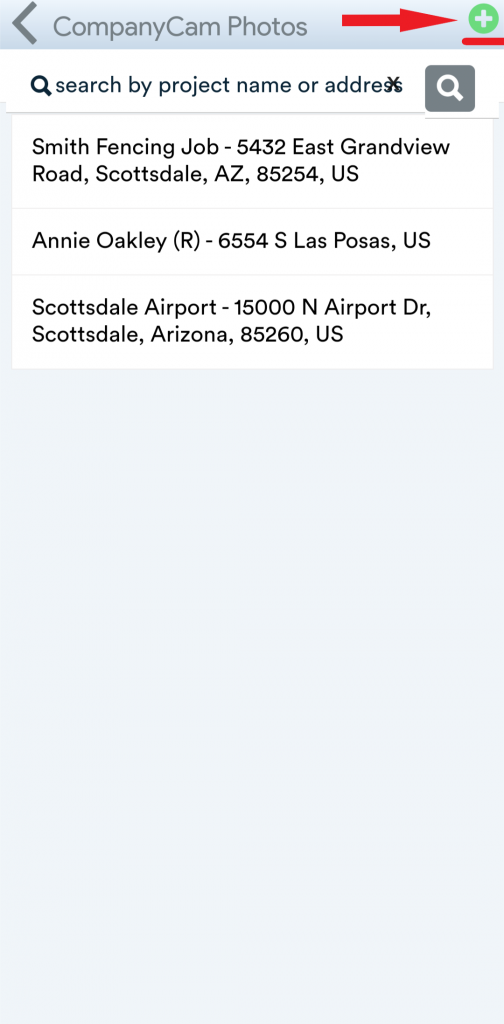

Was this article helpful?
That’s Great!
Thank you for your feedback
Sorry! We couldn't be helpful
Thank you for your feedback
Feedback sent
We appreciate your effort and will try to fix the article