Once you have set up and added your employee(s), set roles and permissions on what they are able to see and access on the app.
Refer- Add and Manage Employees : Markate Academy
- Go to the Employee view page by clicking Employee name from the list.

Example 1: Employee Role is Field Tech.

- A Field Tech has only App Access.
- No Web Access for a Field Tech.
- Click App Permission.

- Next, you will go in each section and set what they are able to see and do.



Example 2: Employee Role is Office Manager
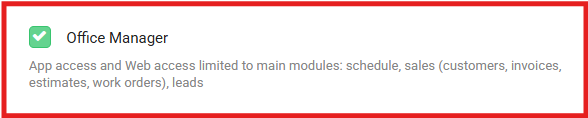
- An Office Manager has both App and Web Access.
- Has limited access to main modules such as Schedule, Sales - Customers, invoices, estimates, work orders and leads.
- Please note that changes in App Permissions are only applicable to the App access. There will be NO change in Web Access.
- Suppose for an Office Manager, View All Invoices are hidden in the App (unchecked in App Permission), he can still view All Invoices on the Web.

Example 3: Employee Role is Sales

- A Sales Employee has both App and Web Access.
- Has similar access like an Office Manager

Example 4: Employee Role is Accountant

- An Accountant has only Web Access.
- No App Access for an Accountant.
- Has limited access to modules such as Expenses, Reports, Quickbooks.

Example 5: Employee Role is Partner

- A Partner has Full Access except Employee tab is optional on Web.
- Click App Permission- It shows Full App Access
- Click Web Permission- Employee tab can be hidden from a Partner. For that, unmark the checkbox under Employee section.


--------------------------------------------------------------------------------------------------------------------------------------
Disclaimer: App vs. Desktop Permissions
The permissions you set in the App Permission only apply to the app. They do not carry over to the desktop version (Web Access).
For example, if an Employee A can’t see invoices in the app, he might still be able to see them on the desktop, depending on his desktop role.
If someone has access to both platforms, please make sure to set the correct permissions for each one separately.Was this article helpful?
That’s Great!
Thank you for your feedback
Sorry! We couldn't be helpful
Thank you for your feedback
Feedback sent
We appreciate your effort and will try to fix the article