Login to your Markate account.
- Hover over More > Click Add-ons

- On Add-ons page, Scroll down to "Virtual Number" Add-on. Toggle ON to Enable the Add-on.
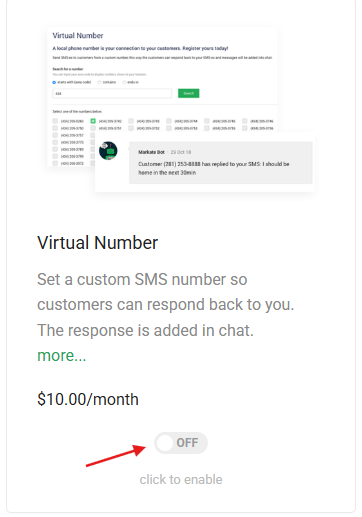
- On the Enable Virtual Number pop up. click "Enable" button.

- Once enabled successfully, click "Manage" on the next pop up.

- To select a virtual number for your business, start by accessing the Virtual Number Selection page. This is where you will find various options to filter and choose your preferred number.
- There are three methods available to search for a virtual number. If you want your number to begin with a specific area code, select the "Starts with" radio button. Enter the desired area code, such as 62, and click the "Search" button. This will display a list of numbers that start with 62.
- Alternatively, if you prefer a number that contains a specific combination of digits, choose the "Contains" radio button. Enter your preferred number combination, such as 1234, and click "Search". This will generate a list of numbers that include 1234 anywhere within them.
- The third option allows you to search for numbers that end with certain digits. Select the "Ends in" radio button, enter a number sequence like 555, and click "Search". A list of virtual numbers that end with 555 will appear.
- Once the search results are displayed, simply mark the checkbox next to the virtual number you wish to select.
- Click Save

- Click "Confirm" on Confirm pop up

- Now that your Virtual Number is Active and running successfully, you receive messages and calls from your customers.

- To check messages section, click the "chat" icon on top right.
- Click the message from where you can view and send messages.

- To receive calls on your virtual number, go to AI Receptionist Add-on. (Make sure this Add-on is enabled)
- You can see your Virtual Number there where your AI Receptionist- Kate will receive the calls.

Here is a video showing how to do this.
Was this article helpful?
That’s Great!
Thank you for your feedback
Sorry! We couldn't be helpful
Thank you for your feedback
Feedback sent
We appreciate your effort and will try to fix the article