Create item's list to add existing items to Estimates, Work Orders, Invoices and Credit notes easily.
1. Login to your Markate account.
2. Hover over Sales
3. Click Items
4. Click +New Item

5. It will navigate to New Item page where you can add Item details
6. Add Item Name, Description, select Item Type, set Price, Tax, Discount percent, Item cost, Image of Item, Customer Group, Item Vendor, Link/URL, Notes
7. Click Save

5. It will navigate to New Item page where you can add Item details
6. Add Item Name, Description, select Item Type, set Price, Tax, Discount percent, Item cost, Image of Item, Customer Group, Item Vendor, Link/URL, Notes
7. Click Save
5. It will navigate to New Item page where you can add Item details
6. Add Item Name, Description, select Item Type, set Price, Tax, Discount percent, Item cost, Image of Item, Customer Group, Item Vendor, Link/URL, Notes
7. Click Save
5. It will navigate to New Item page where you can add Item details
6. Add Item Name, Description, select Item Type, set Price, Tax, Discount percent, Item cost, Image of Item, Customer Group, Item Vendor, Link/URL, Notes
7. Click Save
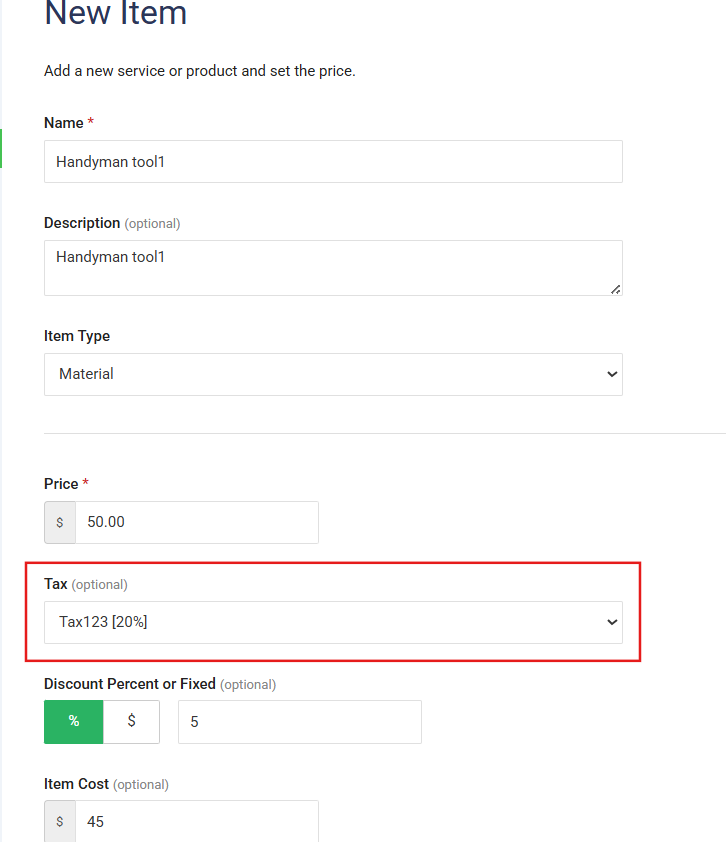

NOTE: You can also Mark items as Non Taxable for smooth, accurate, and tax-compliant invoicing — ideal for resale, nonprofits, and tax-exempt services!

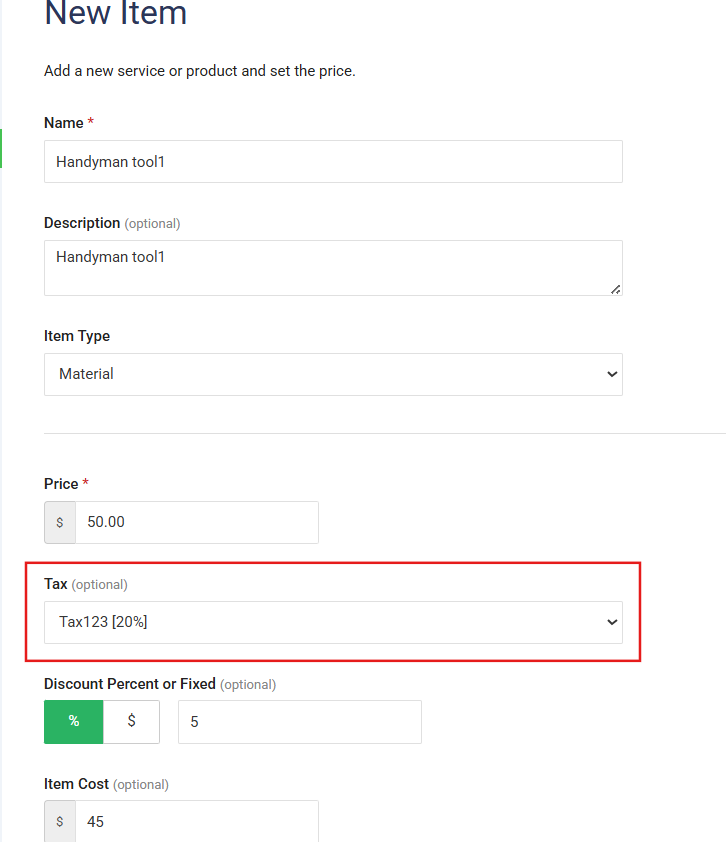


8. Now, when you add this Item with Tax% while adding a new Estimate, Invoice, Work Order or a Credit Note, the tax% will set automatically.

How to Add a New Tax to bring it to the dropdown list?
1. For adding new Tax, Click Settings
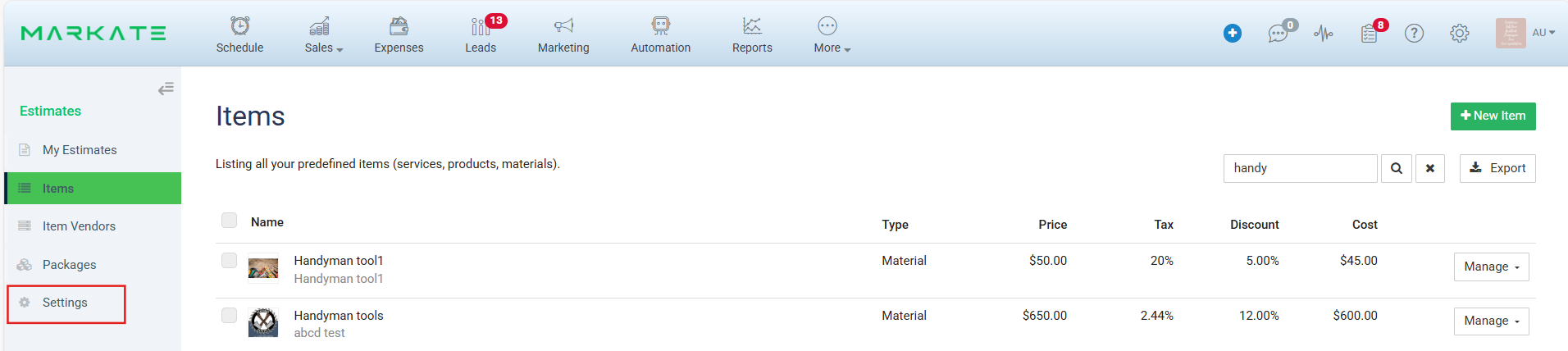
2. Under Settings, click Tax Rates > Click +New Rate
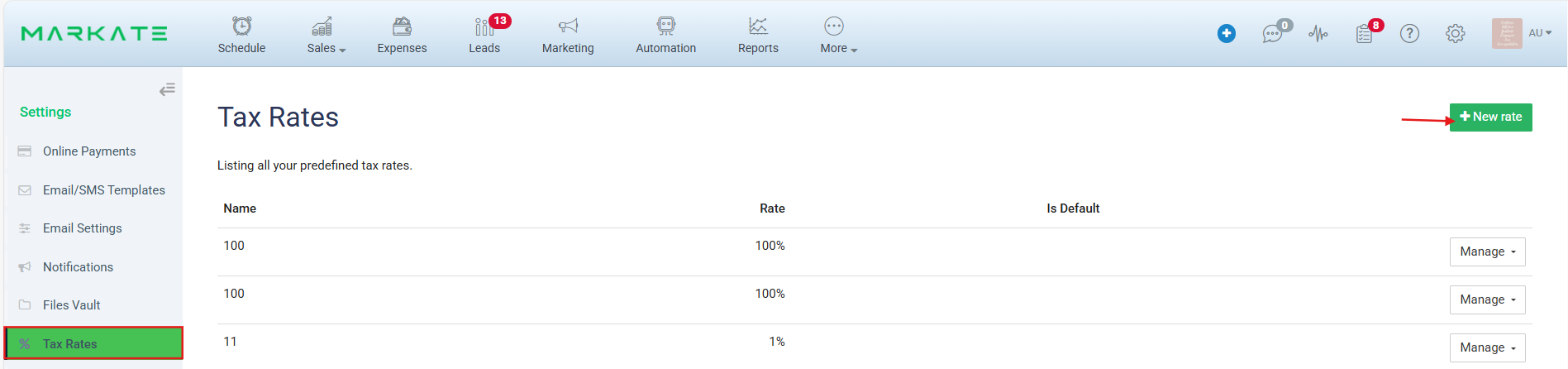
3. It will navigate to New Tax Rate page
4. Enter Tax Name, Rate %
5. Mark 'Set Tax as Default' if you want to set this Tax as Default whenever an Estimate, Invoice, Work Order or a Credit Note is added.
6. Click Save
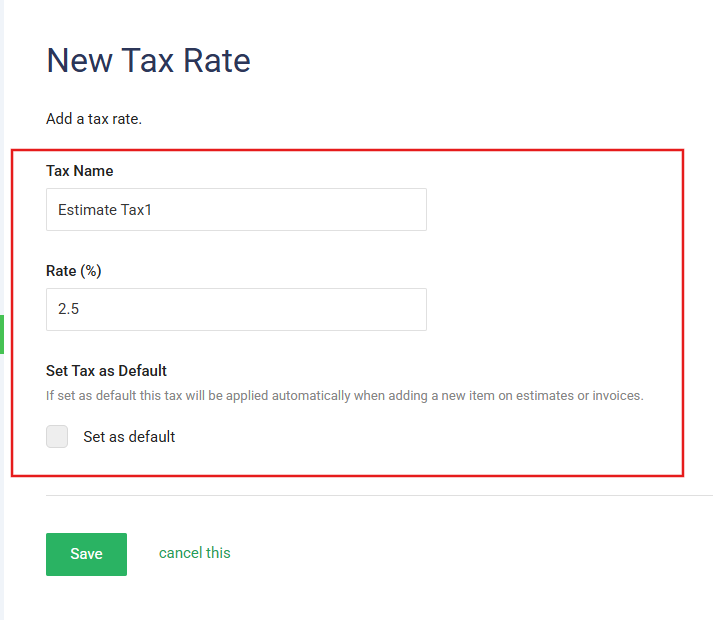
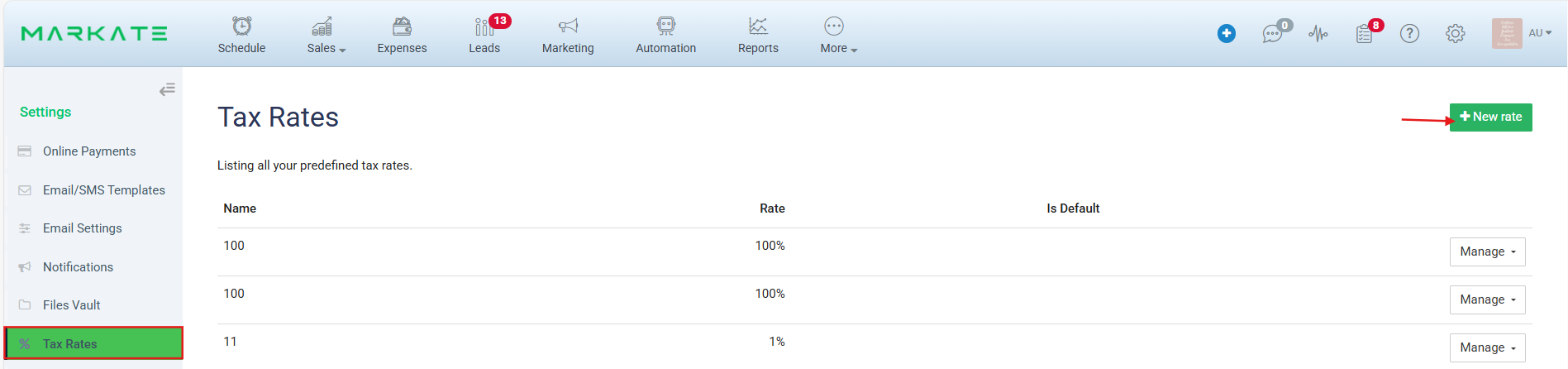
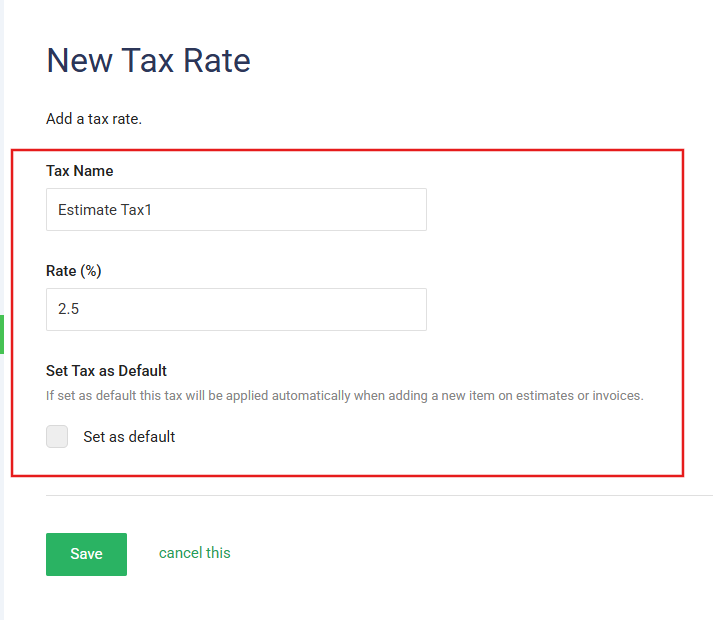
Here is a video showing how to do this.
Was this article helpful?
That’s Great!
Thank you for your feedback
Sorry! We couldn't be helpful
Thank you for your feedback
Feedback sent
We appreciate your effort and will try to fix the article
